Production 101
Now, what does all this have to do with your camcorder? Unlike human eyes, camcorders do not have a perfect ability to adjust for the overall color of a scene. So most camcorders have a button to help make the adjustment. If you don’t use the white balance button, your shots might end up with an overall bluish cast, or yellowish tone. So the white balance button makes the colors come out "true."
Here’s how to use the white balance button: First, find something white in the scene (a shirt, a piece of paper, whatever). Zoom in until this white thing fills up at least 20 percent of the viewfinder. Then, push the white balance button. On most camcorders, you hold the button down until a light stops flashing--typically about 3 seconds or so. What you are doing is telling the camcorder "Hey, this is white!" Once the camcorder understands white, it can get all the other colors correct.
Professional video camera operators take a white piece of cardboard along wherever they go, so they always have something to white balance with. A friend of mine who shoots videos for the Green Bay Packers once forgot his "white card." This was a real problem because EVERYTHING in the Packer’s stadium is green or gold.
White Balance
Above: White balance illustration (No Sound): Notice how this scene has an ugly bluish cast. To white balance, zoom in so that something white fills about half the frame (in this clip, it is a gallon of milk). Then, hold down the white balance button until it finishes it's job. (You'll see the bluish-white milk change to a more natural shade of white.) Then zoom out to the shot you want. By the way, you should do this when the camera is NOT recording.
NEXT
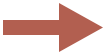
.